Update Tags
Q: I have updated the tags of some of my files outside of VirtualDJ (E.g: Using iTunes), but my changes do not show in the browser
VirtualDJ will only read tags from files the first time it sees them and will not automatically re-read them. If you have made changes since the files were first added to the Search Database using an external tag Editor such as iTunes, Tag&Rename, Media Monkey, etc. then you will need to manually reload the tags for the file(s) in VirtualDJ.
Right click on the affected folder and choose Batch Reload tags, or select two or more files in the browser using either SHIFT or CTRL, right-click on them and choose Batch Reload tags.
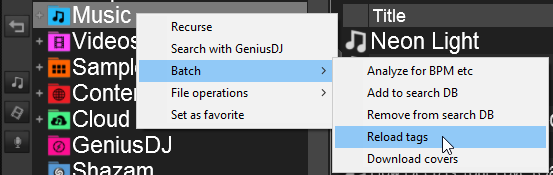
Once this process is completed, VirtualDJ will refresh the tags to reflect the changes that were made outside of the software.
Related Topic:
FAQ My iTunes library is not appearing in the browser
FAQ Knowledge Database
VirtualDJ will only read tags from files the first time it sees them and will not automatically re-read them. If you have made changes since the files were first added to the Search Database using an external tag Editor such as iTunes, Tag&Rename, Media Monkey, etc. then you will need to manually reload the tags for the file(s) in VirtualDJ.
Right click on the affected folder and choose Batch Reload tags, or select two or more files in the browser using either SHIFT or CTRL, right-click on them and choose Batch Reload tags.
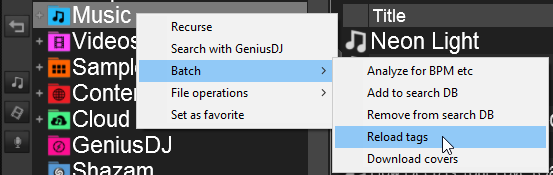
Once this process is completed, VirtualDJ will refresh the tags to reflect the changes that were made outside of the software.
Related Topic:
FAQ My iTunes library is not appearing in the browser





